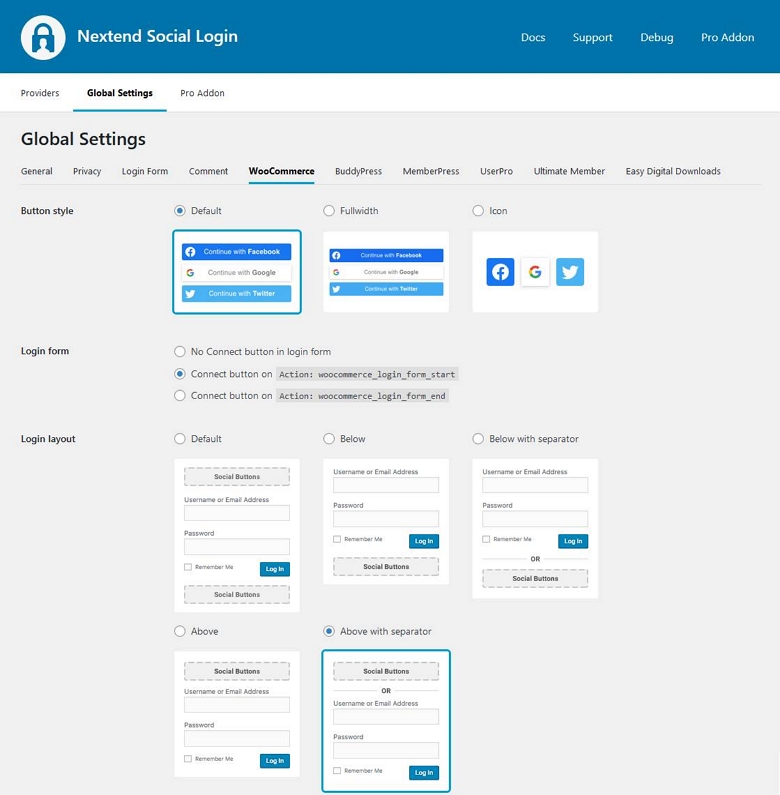
Button style
You can choose whether the social buttons in the WooCommerce forms should show up as buttons or icons.
Login form
- No Connect button in login form: The social connect buttons are not shown at the WooCommerce login form
- Connect button before login form: The social connect buttons show up before the login form using the
woocommerce_login_form_startaction. - Connect button after login form: The social connect buttons show up after the login form using the
woocommerce_login_form_endaction.
Login layout
You can change the layout of the social buttons in the WooCommerce login forms.
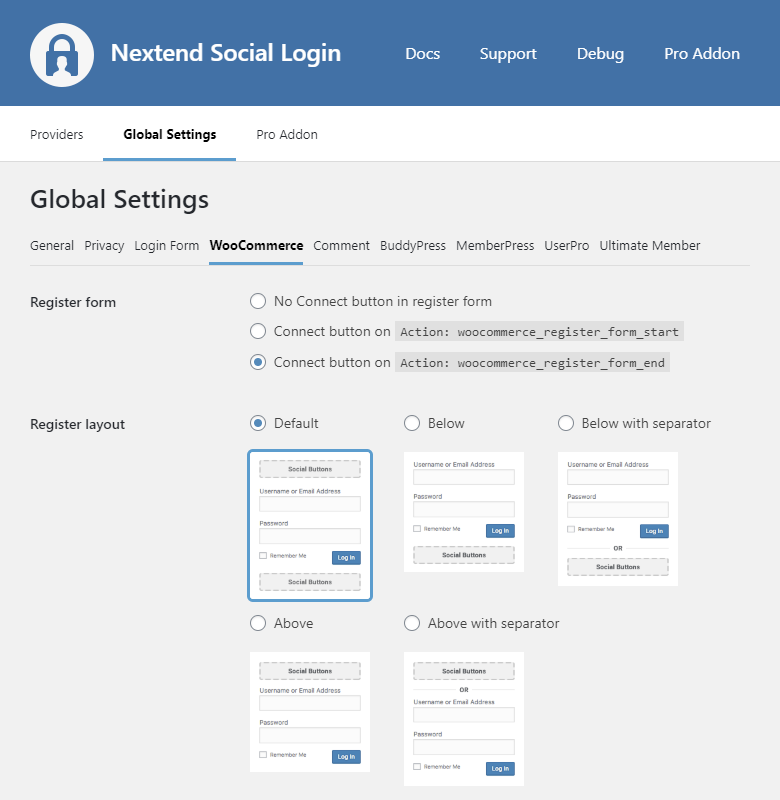
Register form
- No Connect button in register form: The social connect buttons are not shown at the WooCommerce register form
- Connect button before register form: The social connect buttons show up before the register form using the
woocommerce_register_form_startaction. - Connect button after register form: The social connect buttons show up after the register form using the
woocommerce_register_form_endaction.
Register layout
You can change the layout of the social buttons in the WooCommerce register forms.
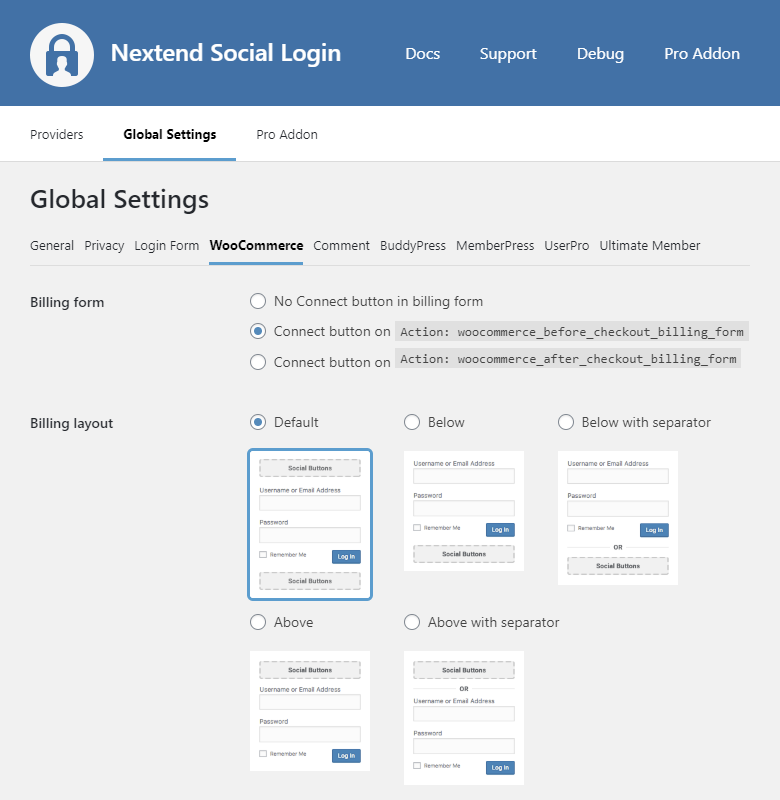
Billing form
- No Connect button in billing form: The social connect buttons are not shown on the billing form.
- Connect button before billing form: The social connect buttons show up before the billing form using the
woocommerce_before_checkout_billing_formaction. - Connect button after billing form: The social connect buttons show up after the billing form using the
woocommerce_after_checkout_billing_formaction. - Connect button before the registration fields of the billing form: The social connect buttons show up before the billing form using the
woocommerce_before_checkout_registration_formaction. -Available since: 3.0.25 - Connect button after the registration fields of the billing form: The social connect buttons show up after the billing form using the
woocommerce_after_checkout_registration_formaction. -Available since: 3.0.25
Billing layout
You can change the layout of the social buttons in the WooCommerce billing forms.
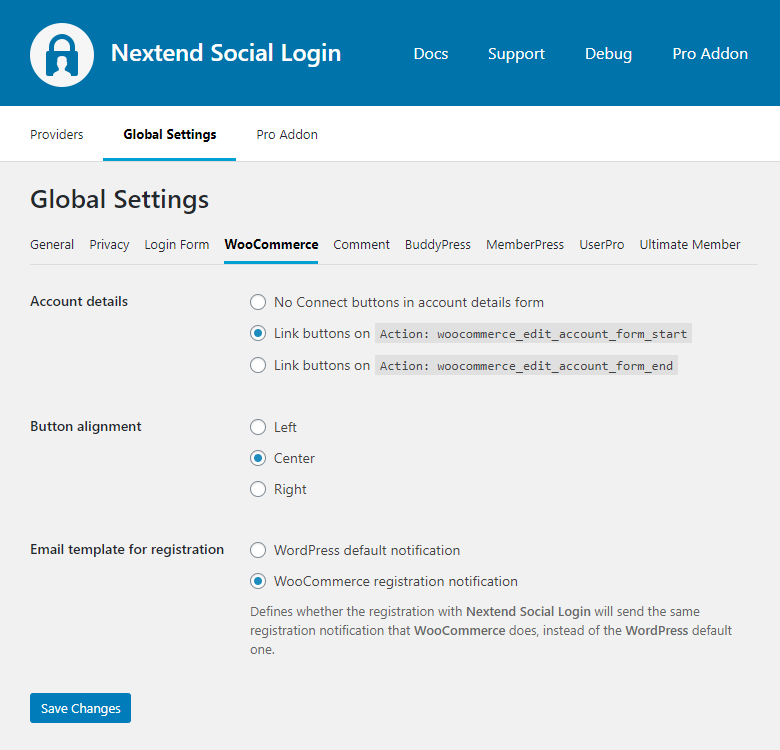
Account details
- No Connect buttons in account details form: The social connect buttons are not shown on the account details form.
- Link buttons before account details: The link buttons show up before the account details using the
woocommerce_edit_account_form_startaction. - Link buttons after account details: The link buttons show up after the account details using the
woocommerce_edit_account_form_endaction.
Button alignment
You can use this setting to position the social buttons in WooCommerce forms to left, center or right.
-Available since: 3.0.15
Email template for registration
This setting defines what email template will use the registration notification that is sent after a registration with social login:
- WordPress default notification: Users will receive the same notification that WordPress sends by default. Plugins which are capable of overriding the WordPress default registration notification, will override this notification, too.
- WooCommerce registration notification Users will receive the same registration notification that WooCommerce sends.
-Available since: 3.0.26
