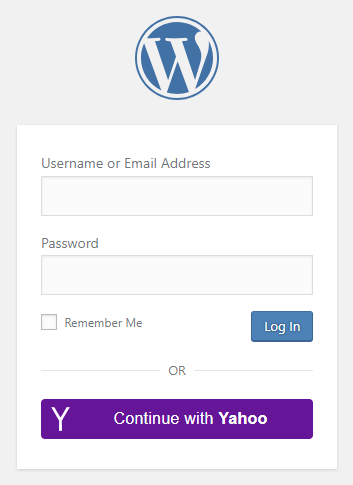
Table of contents
How to enable Yahoo login in WordPress
1. Create a Yahoo App
To be able to log in via Yahoo you must create a Yahoo app first.
- Navigate to https://developer.yahoo.com/apps/
- Log in with your Yahoo credentials if you are not logged in.
- Click on the “Create an App” button on the top right corner.
- Fill the “Application Name” field.
- Enter a “Description” for your app!
- Enter the URL of your site to the “Home Page URL” field.
- Into the “Redirect URI(s)” field, you should add the URL that Nextend Social Login suggests in the backend.
- At “OAuth Client Type” choose the “Confidential Client” option.
- Under the “API Permissions” you should select “OpenID Connect Permissions” with both “Email” and “Profile” enabled.
- Click “Create App”.
- On the top of the page, you will find the necessary “Client ID” and “Client Secret”! These will be needed in the plugin’s settings.
2. App setup
Once your Yahoo app is ready you’ll need to copy and paste the Client ID and Client Secret to the Yahoo provider’s Settings tab. You can insert these credentials to the Yahoo provider’s Settings which you can reach from the left sidebar.
3. Verifying
Once your Client ID and Secret has been added you need to verify the setup first. This verification helps you identify possible problems with the app.
Settings
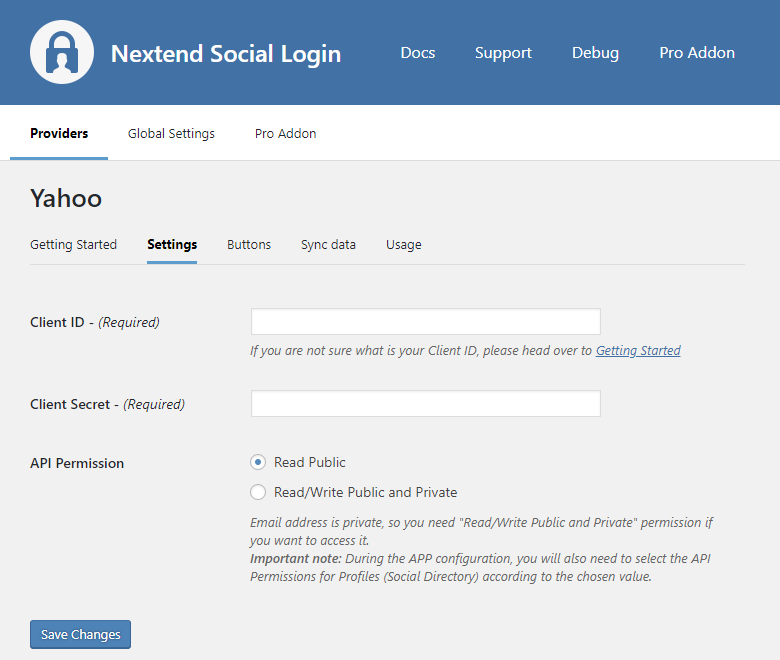
Client ID
The Client ID of your Yahoo app. You can find it at the top of the page when you click on the name of your App.
Client Secret
The Client Secret of your Yahoo app. You can find it at at the top of the page when you click on the name of your App.
API Permission
To access certain fields and the email of the user, your must request “Read/Write Public and Private” permission from the user. You will need to select the “Profiles (Social Directory)” under API Permissions according to the selected value.
Leaving this option at “Read Public” won’t retrieve the email address of the user.
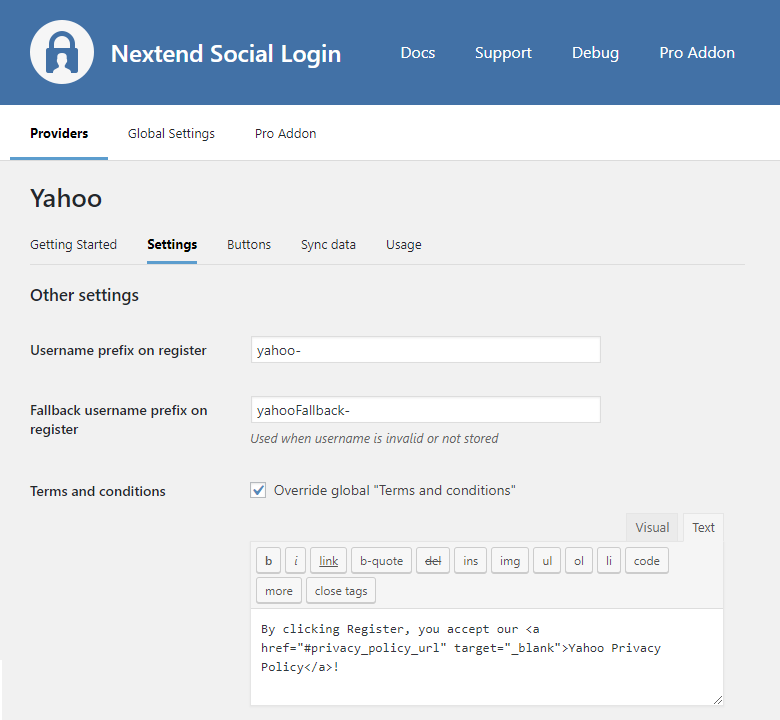
Username prefix on Register
Whenever a new user registers with their Yahoo account they can get a custom prefix so you can easily identify them.
Fallback username prefix on register
Whenever a new user registers with their Yahoo account and we can not generate a valid username from the first name or last name, a random username will be generated. With this option they can get a custom prefix so you can easily identify them.
Terms and conditions
This option can only be seen, if Terms and conditions is set to Show in Global Settings → Privacy tab. Here you can set custom Terms and Conditions for users who register with Yahoo. For more information please read our GDPR documentation.
Sync data
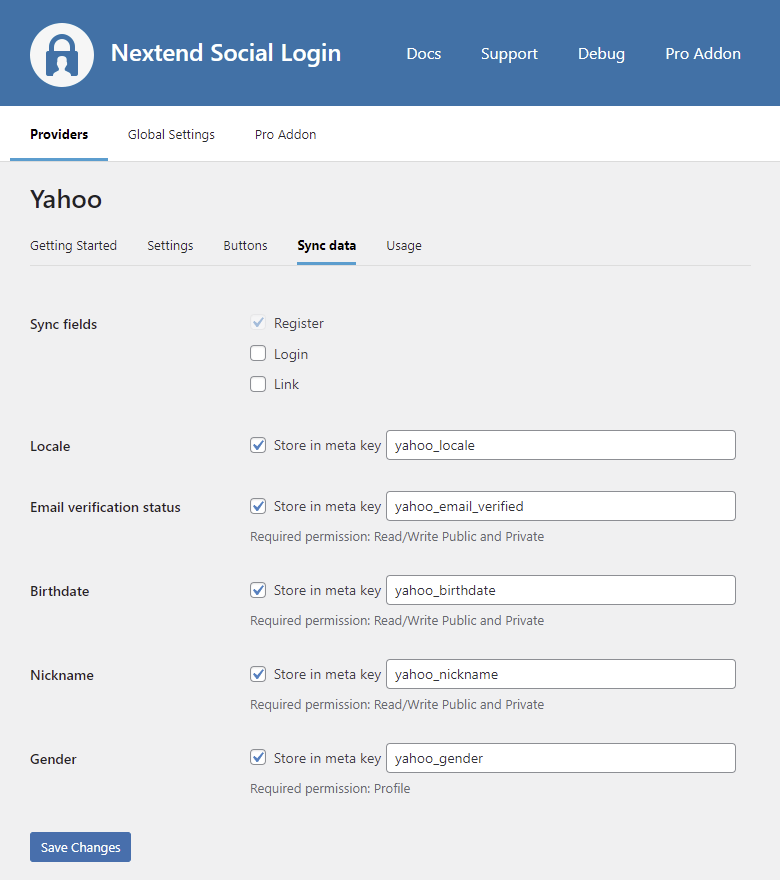
By default Nextend Social Login stores the first name, last name, email, avatar url and access token if it is possible, however some additional information can also be retrieved and stored.
When an option is checked, that field will be stored in a meta key with the specified name.
Sync fields
It determines when the synchronization shall happen.
- Register: whenever a new user registers with a provider, their data will be retrieved and stored.
- Login: whenever user logs in with a provider, their data will be retrieved and stored.
- Link: whenever user links and existing WordPress account with a provider, their data will be retrieved and stored.
Age Category – Removed in 3.0.21
Stores the user’s age category code. Returns string.
Locale – Added in 3.0.21
Stores the user’s Locale.
Language – Removed in 3.0.21
Stores the user’s language code. Returns string.
Email verification status – Added in 3.0.21
Stores the user’s verification status of the Yahoo email.
Member Since – Removed in 3.0.21
Stores the date when the user registered at Yahoo. Returns string.
Birthdate – Added in 3.0.21
Stores the user’s date of birth.
Phone Numbers
Stores the user’s phone numbers. Returns array.
Nickname – Added in 3.0.21
Stores the user’s Nickname.
Gender
Stores the user’s gender. Returns string.
Common error messages returned by Yahoo during verification
INVALID_CLIENT_SECRET
Error: INVALID_CLIENT_SECRET: Invalid client secret
The Client Secret you copied from the Yahoo app is invalid. Make sure the correct one was copied.
General error
Uh oh
Looks like something went wrong.
Please try again later.
Unfortunately this error message doesn’t tell you what is the problem exactly, so any of these can make it happen:
- The Client Id you copied from the Yahoo app is invalid. Please check the 10th step of the Getting Started section.
- You have an incorrect API permission selected. The same API permission – Profiles (Social Directory) must be used at Nextend Social Login>Providers>Yahoo>Settings>API permission as the one selected at your Yahoo App! Please check the 8th step of the Getting Started section.
- You have the incorrect “Redirect URI(s)” inserted at your Yahoo App. Please make sure the specified value matches with your domain name! Please check the 7th step of the Getting Started section.
