The first big update of Smart Slider 3, Smart Slider 3.1 – Supernova is released so we thought we’d list the best new features for you.
You can update to Smart Slider 3.1 using the built in updater from any Smart Slider 3 installations. If you haven’t purchased Smart Slider 3 yet you can do so here, or try it if you are still unsure whether Smart Slider 3 is for you or not. If you have already purchased the software but haven’t downloaded it, you can do it here.
Overview video
This is a huge step forward and in the video above you can check the latest features, enhancements and improvements. Thereafter let’s take a look at all the new features the Supernova upgrade has to offer.
Dashboard
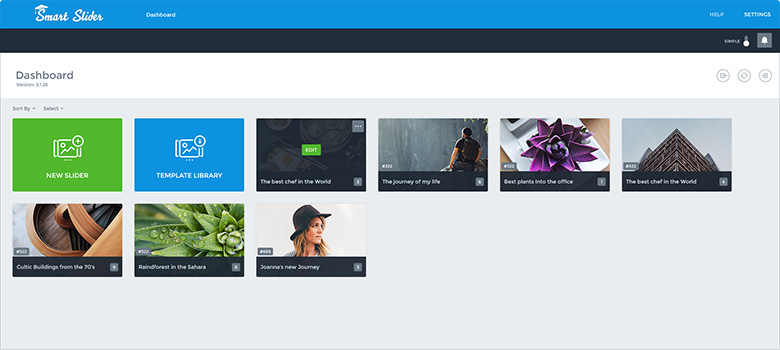
The sliders can be ordered manually, alphabetically and by creation date. Bulk actions have been added to duplicate, delete, preview or export multiple sliders. The sample slider import can be reached from the Template library button. The four import options have been combined into one page, which can be reached from the icons on the top right corner, where you can add the license key and check for the updates. The links to the documentation, support and tutorial videos have been moved to the top, under the Help menu.
Slide management
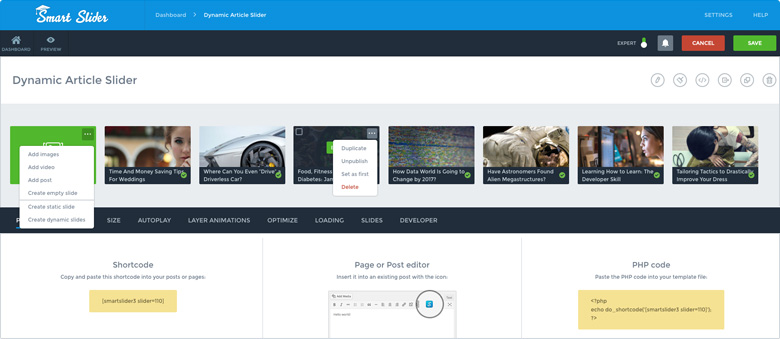
The slides are now manageable from a browser-wide area. They can be re-ordered by drag’n’dropping them. There are bulk actions to delete, publish, unpublish or duplicate multiple slides at the same time.
Tooltips
You’ll find the tooltips when you hover over the circled info icons at the Slider settings page or on specific icons at the Slide settings page. They give useful explanation on the specific features making it easier to use the slider.
Guides and ruler
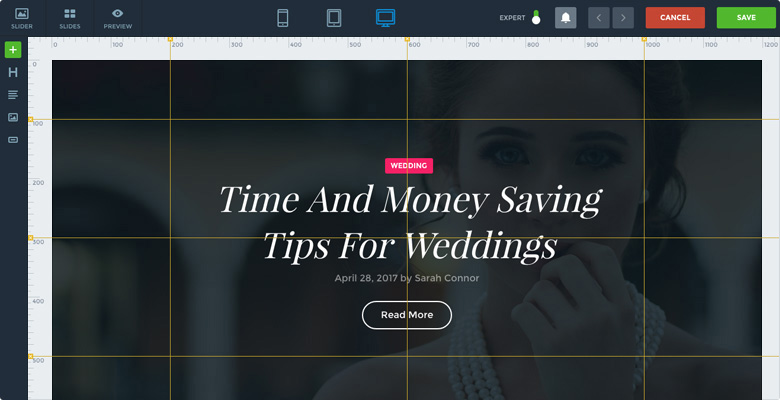
Guides are the yellow lines you can add vertically and horizontally on your slide editor interface to help you align the layers. The layers will snap to these guide lines, just like they snap to the vertical or horizontal middle line of the slider, or to another layer. Guides can’t work without a nice ruler, which is introduced in Smart Slider 3.1.
Layer window
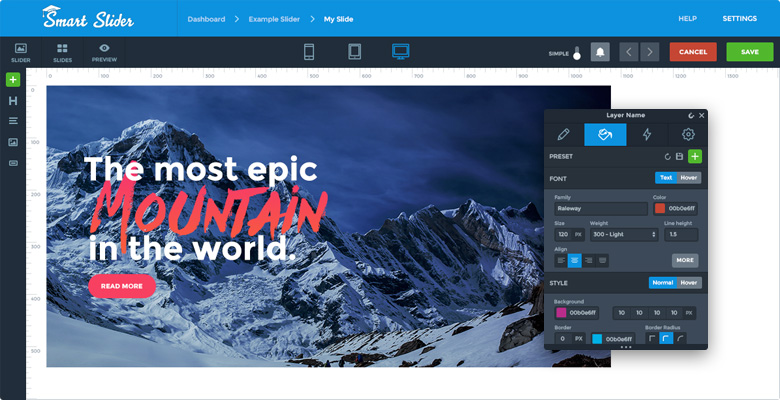
The Layer window can be dragged anywhere within the page. It has five action icons (duplicate, delete, open layer list, magnet and close layer window) and it’s divided into four tabs (Layer, Design, Animation, Settings).
Live animations on the layers
The animations have been placed to a separate tab of the Layer window. The animation presets are listed and the animation under the cursor will be played on the actual layer on the canvas, and it can be applied by a single click.
You can also edit the animation without having to open the Animation manager quickly and effectively from the Layer window, and see the result on the actual layer on the canvas. While a simple animation can be easily managed from the Layer window, to edit the chained animations, you will still need the Animation manager.
Presets
The Design tab has a great and semi-new feature, the presets. Smart Slider 3.0 had presets, too, but they were different, and not as good as they are in this version. Applying the presets has never been easier. Hit the green plus icon, and select the preset you like, or save your own and use it later quickly and easily.
Layer creation
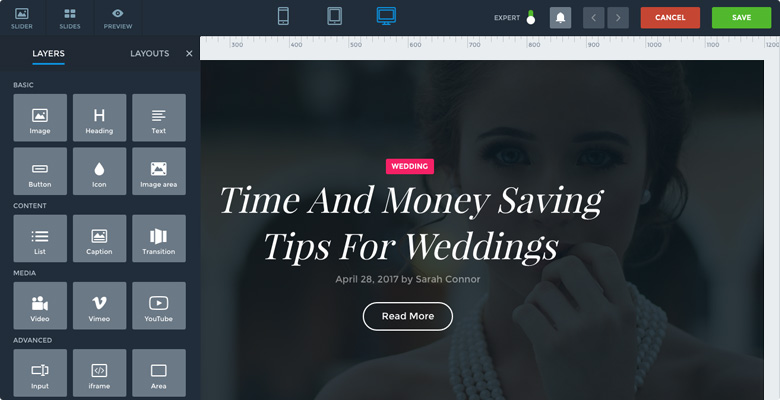
Since the old sidebar has been eliminated, the layers can be added from a new, narrow sidebar that doesn’t take up much space, yet it is intuitive and easy to use. Some of the most frequently used layers have shortcut icons to make the layer creation process faster and easier.
Layer groups
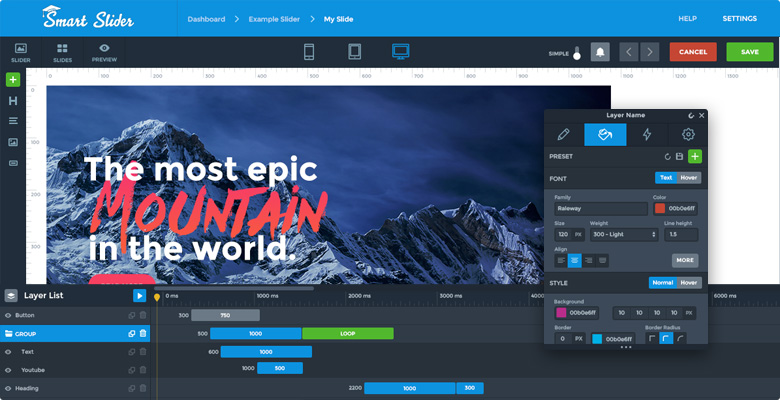
Grouped layers can be moved, animated, duplicated and hidden together. You can create as many layer groups as you would like to, and put as many layers into them as needed.
Summary of Smart Slider 3.1
We’ve worked hard to make Smart Slider 3.1 even more powerful and easier to use. We’ve also included some long awaited features. Which is your favourite new feature? Do you think we’ve missed something important? Let us know!