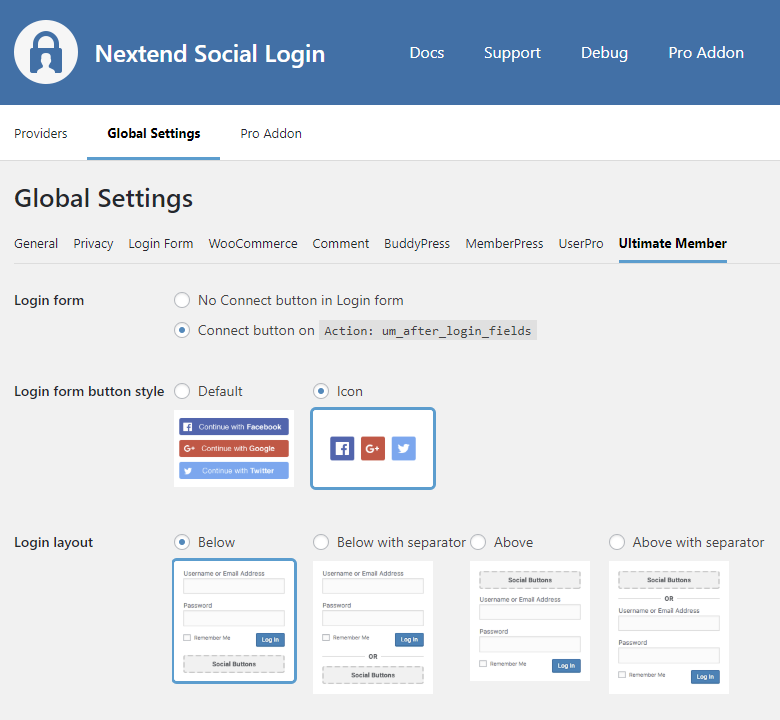
Login form
You can enable the social buttons at the Ultimate Member login form, where the um_after_login_fields action is used.
Login form button style
You can change the style of social buttons for the Ultimate Member login form.
Login layout
You can change the layout of social buttons for Ultimate Member login form.
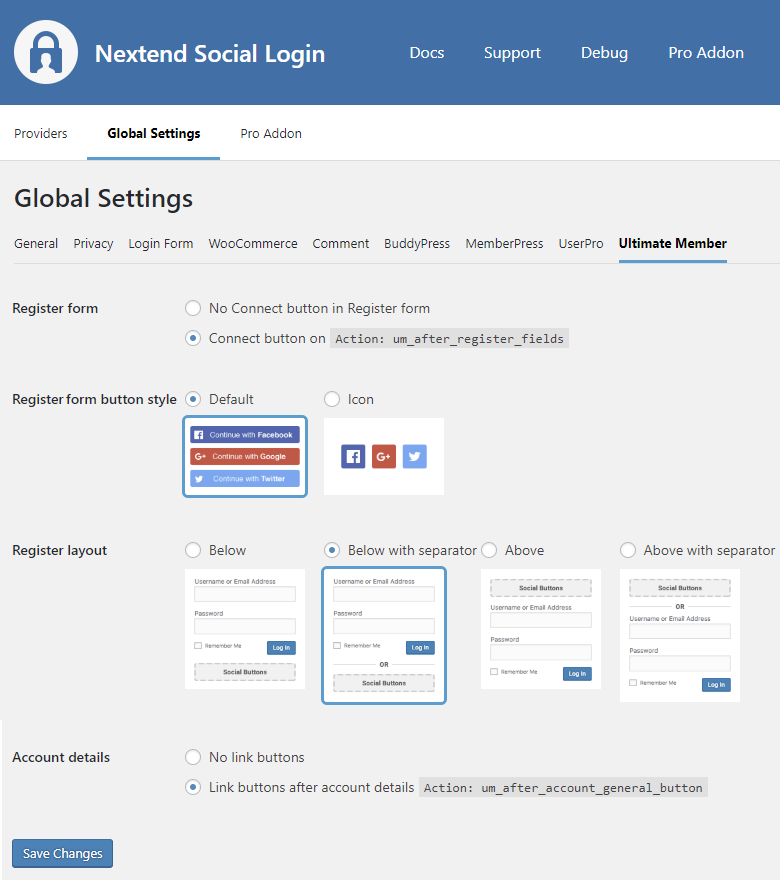
Register form
You can enable the social buttons at the Ultimate Member register form, where the um_after_register_fields action is used.
Register form button style
You can change the style of social buttons for the Ultimate Member register form.
Register layout
You can change the layout of social buttons for Ultimate Member register form.
Account details
You can enable the social buttons at the Ultimate Member account details page, where the um_after_account_general_button action is used.
Button alignment
You can use this setting to position the social buttons in Ultimate Member forms to left, center or right.
-Available since: 3.0.15
If you experience redirects to the register page every time connecting with a Provider, please configure your Page for register flow setting.
