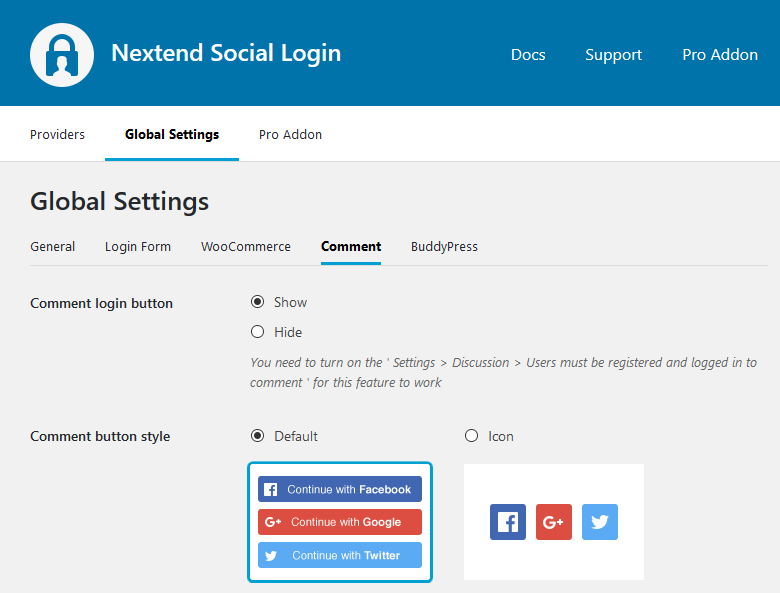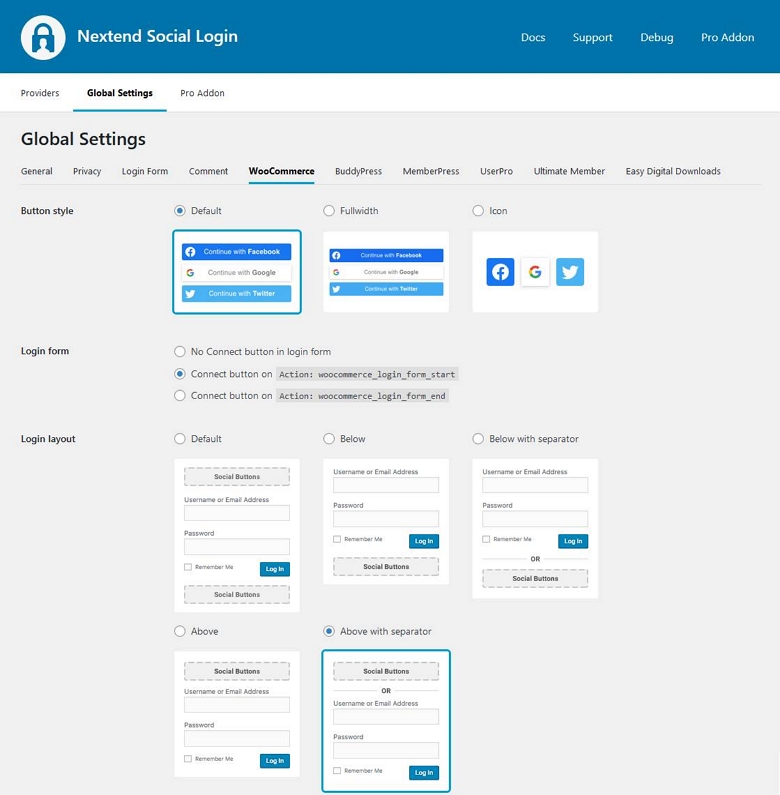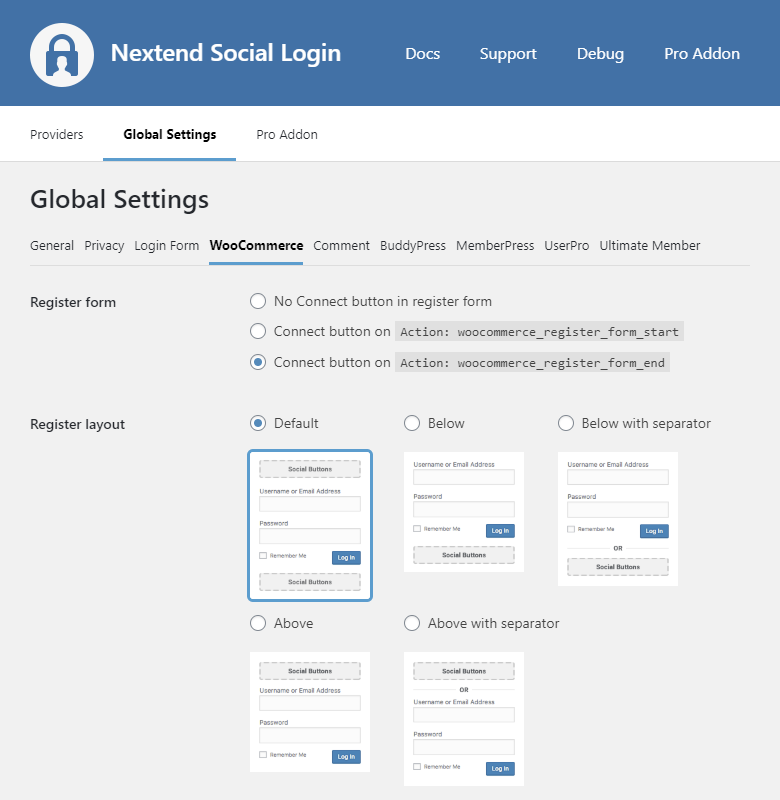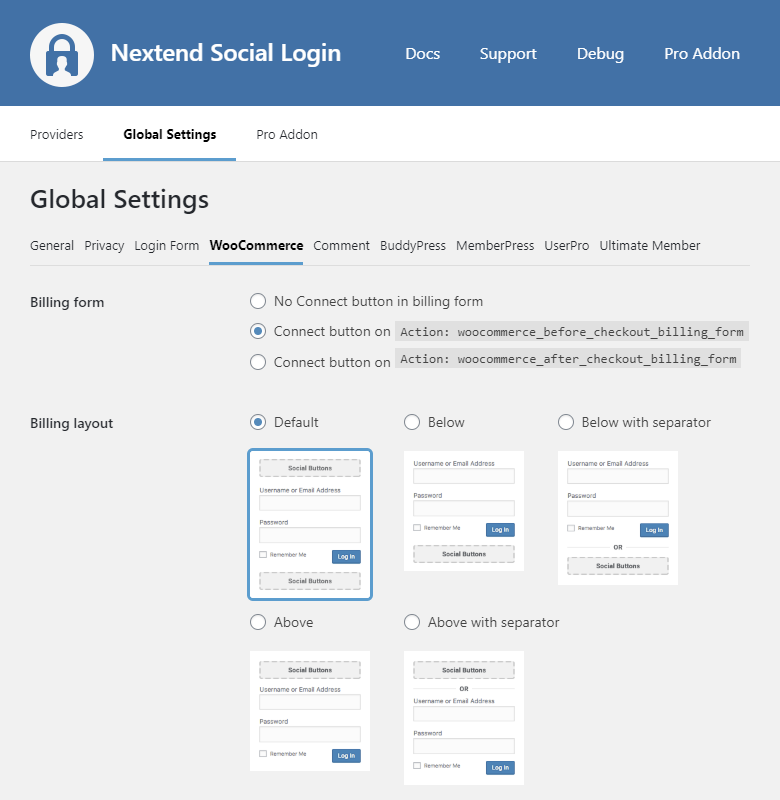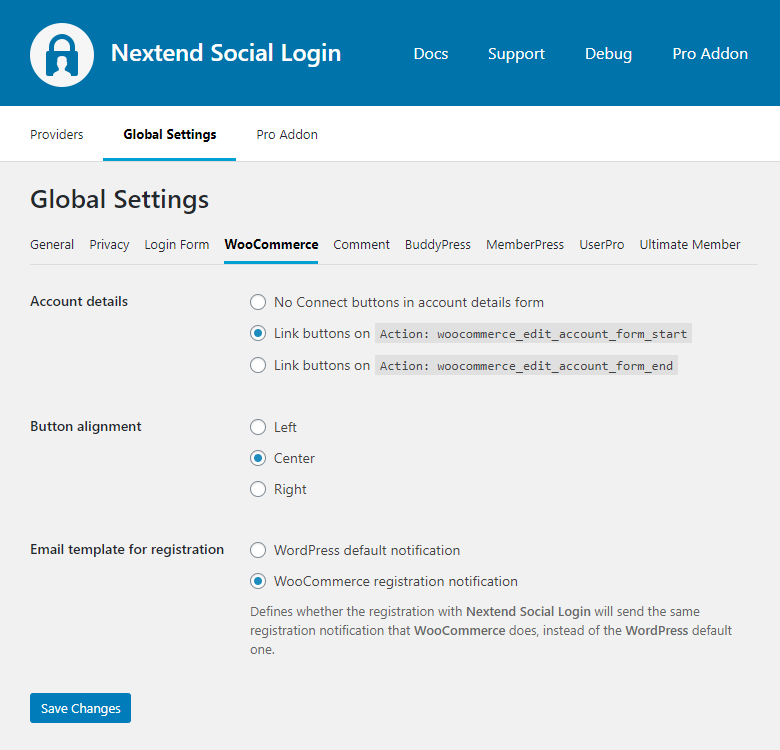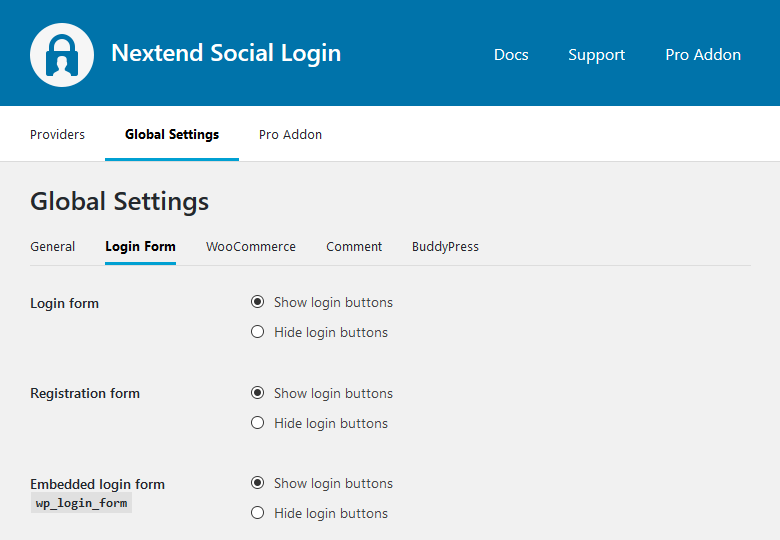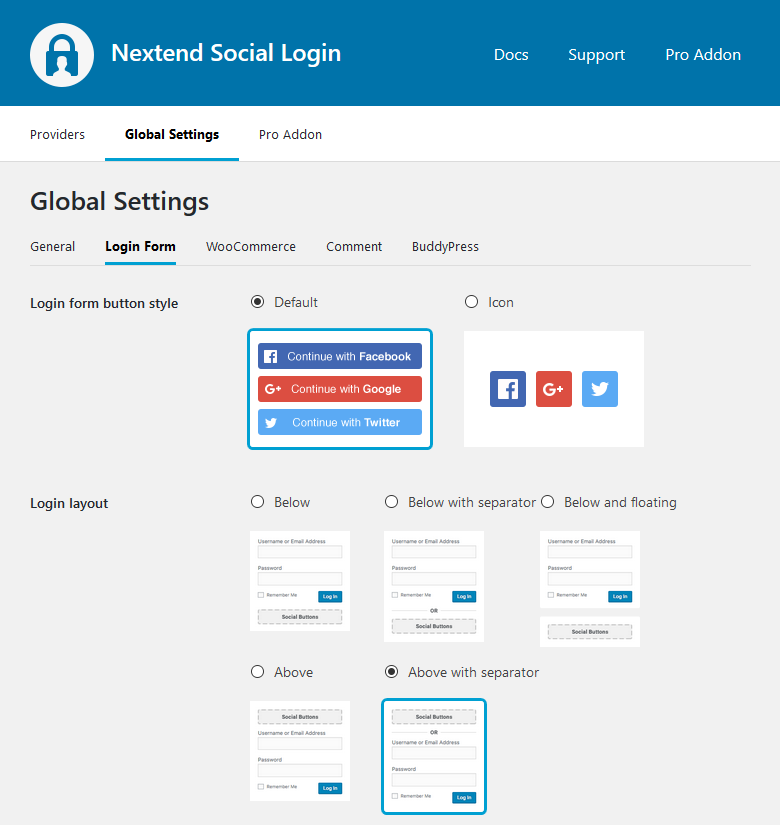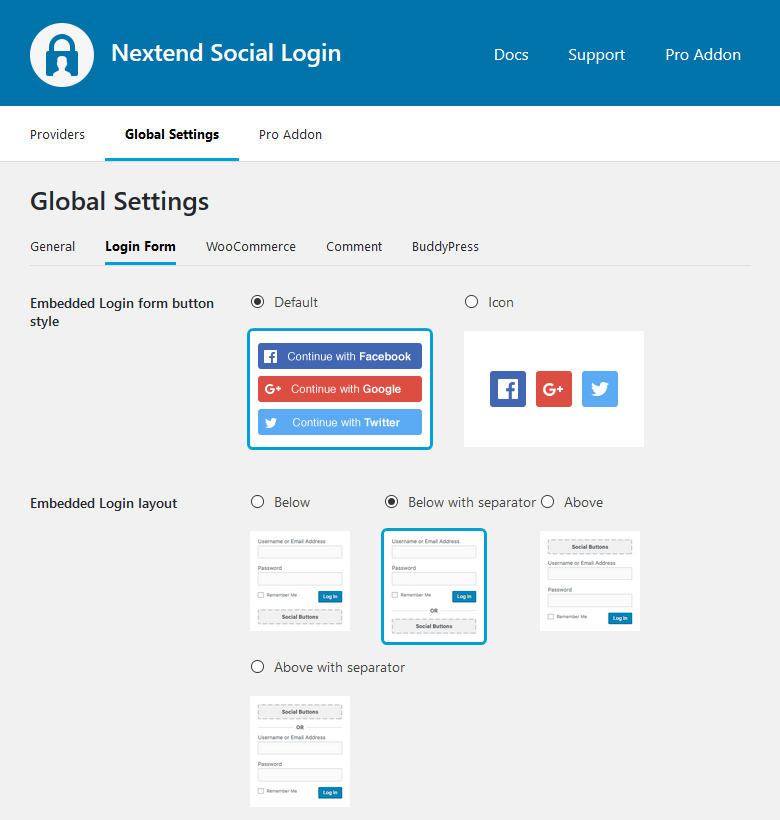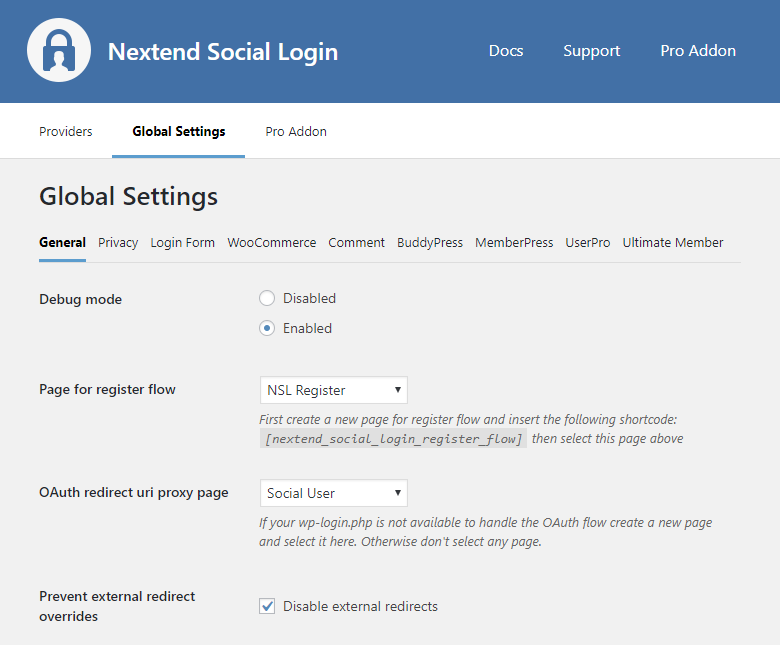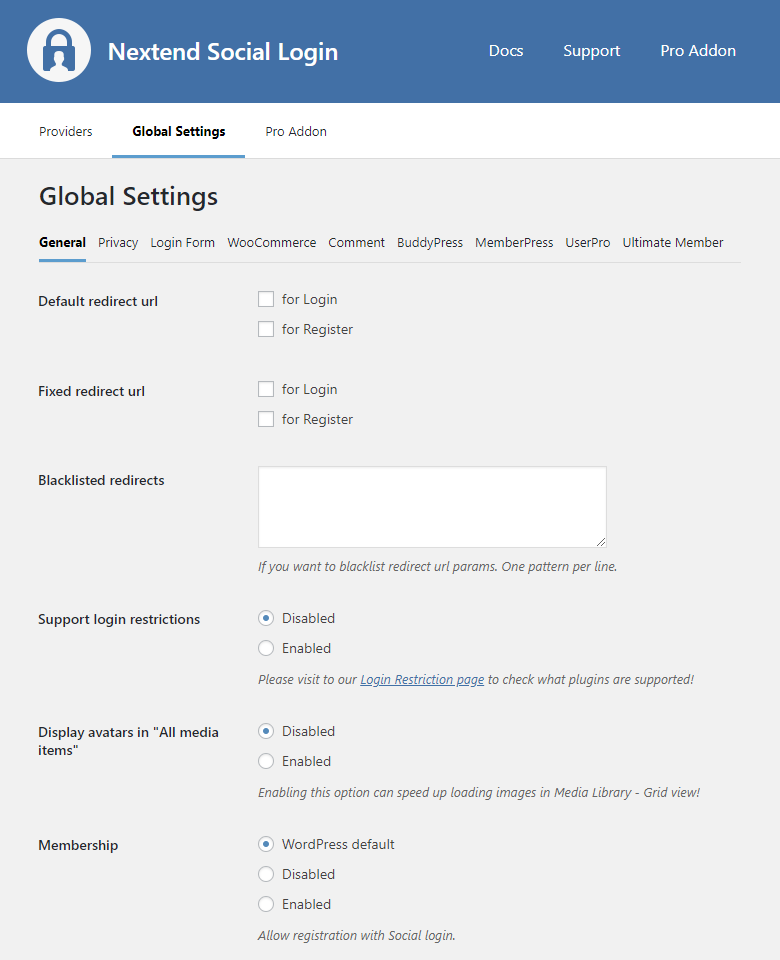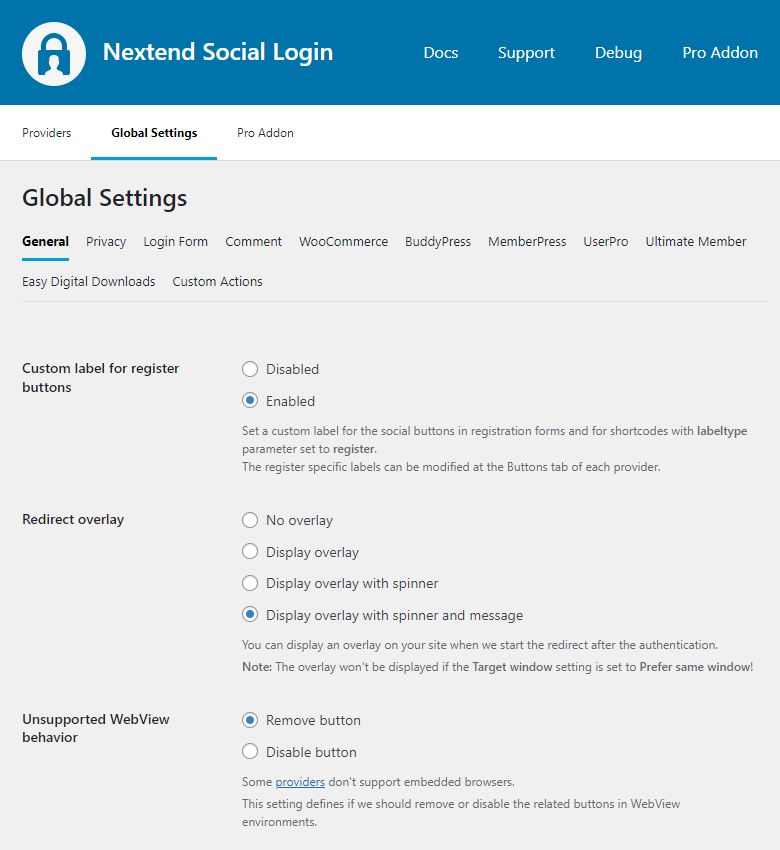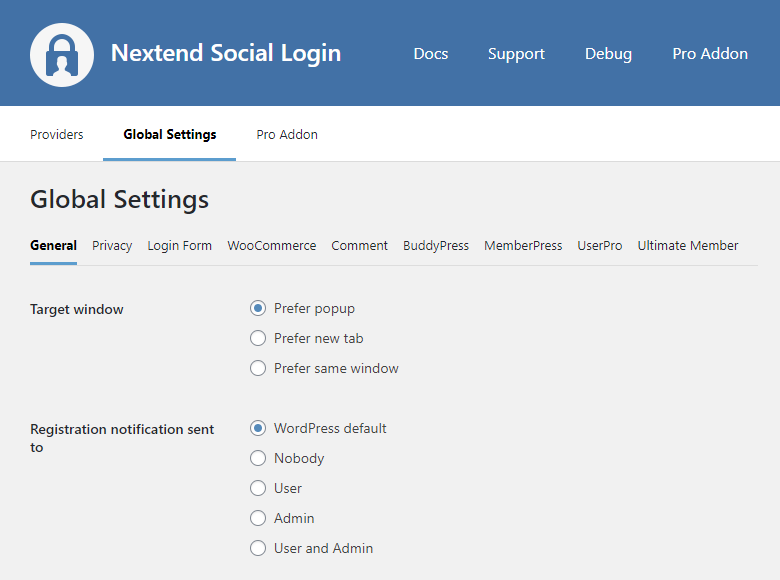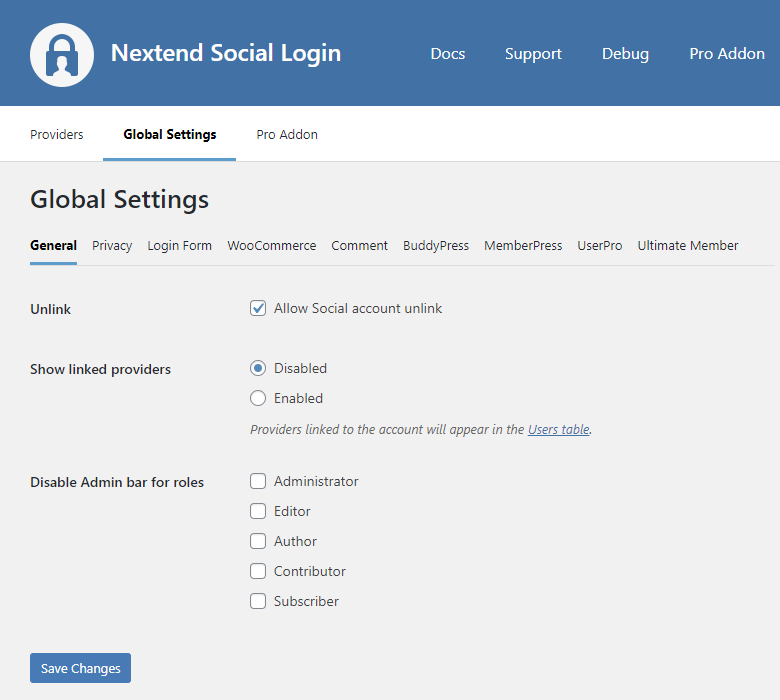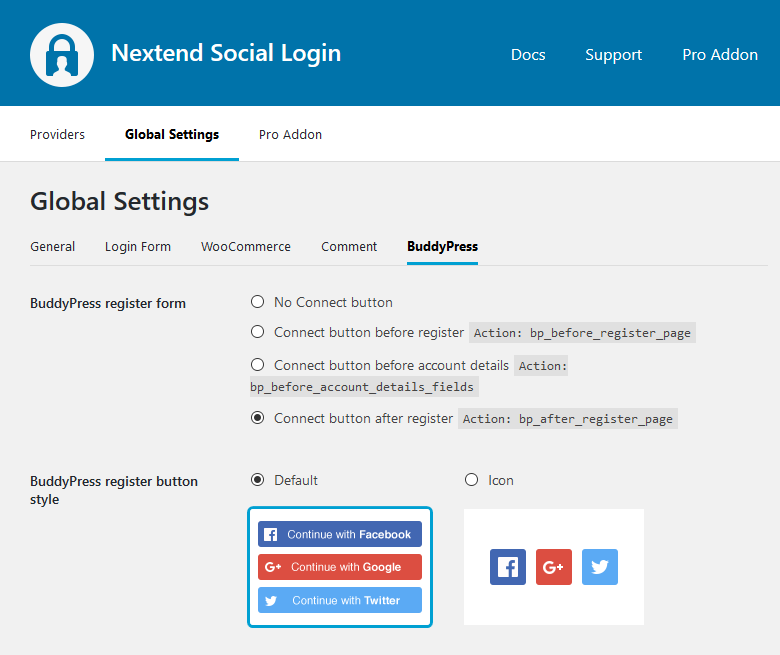
Register form
- No Connect button: The social connect buttons are not shown at the WooCommerce register form
- Connect button before register: The social connect buttons show up before the register form using the
bp_before_register_pageaction. - Connect button before account details: The social connect buttons show up before the account details using the
bp_before_account_details_fields - Connect button after register: The social connect buttons show up after the register form using the
bp_after_register_pageaction.
Register button style
You can change the layout of social login at every BuddyPress register form.
Register layout
You can change the layout of social buttons for BuddyPress register form.
Sidebar Login form
Some themes that use BuddyPress, display the social buttons twice in the same login form. This option can disable the one for: bp_sidebar_login_form action.
Login form
You can use this setting to display the social buttons in the BuddyPress login forms.
Login button style
You can change the layout of social login at every BuddyPress login form.
Login layout
You can change the layout of social buttons for BuddyPress login form.
Social accounts tab
You can use this setting to display the Social Accounts tab, where the Link and Unlink buttons will be displayed.
-Available since: 3.1.5
Button alignment
You can use this setting to position the social buttons in BuddyPress forms to left, center or right.
-Available since: 3.0.15
Email template for registration
This setting defines what email template will use the registration notification that is sent after a registration with social login:
- WordPress default notification: Users will receive the same notification that WordPress sends by default. Plugins which are capable of overriding the WordPress default registration notification, will override this notification, too.
- BuddyPress welcome notification: Users will receive the same registration notification that BuddyPress sends.
-Available since: 3.1.17
Common misconceptions
BuddyBoss avatar storing
BuddyBoss is built on top of BuddyPress, just they have an outdated BuddyPress version bundled.
Our integration is for BuddyPress, not for BuddyBoss, so we can not display the avatars in case of BuddyBoss by default.
We do not support BuddyBoss, so if anything works from our BudyPress integration, that is just by mere chance.
The reason we won’t create an avatar specific integration for BuddyBoss is the following:
To be able to display the avatars in case of BuddyPress, we had to create a custom integration for BuddyPress’ avatar managing system. However the BuddyPress version that BuddyBoss integrates is an outdated version, that doesn’t use the bp_members_avatar_upload_dir() function that BuddyPress introduced in version 6.0.0 as a replacement for the old xprofile_avatar_upload_dir() function. So the plugins which were made for BuddyPress won’t always work with BuddyBoss as it uses deprecated / not up-to-date codes.
With our integrations, we always target the latest versions, so we don’t intend to to create integrations for outdated versions of the plugins, that’s why we don’t have a separate integration for the BuddyPress version that BuddyBoss still uses.
Note: earlier we have created an unofficial plugin for Nextend Social Login, that adds compatibility for the outdated functions of that old BuddyPress, too. The installer of this plugin can be downloaded from the GitHub repository below:
by clicking on the green Code button and selecting “Download ZIP” option.
Please note that, if someday in the future BuddyBoss updates the BuddyPress version they use, you might need to delete this custom plugin as you won’t need it anymore. Also please note that, as mentioned above this is a custom plugin, so it is out of the scope of our general support.